Mastering Meta: Everything You Need to Know About Instagram and Facebook Ads
Are you struggling to increase your reach and engagement on social media?
Meta Business Suite makes it easy to amplify your audience on existing content through Facebook Ads and boosting.
Whether you have an important announcement or event to share with the community, or if you simply want to increase the reach on a post that is already performing well organically, boosting might be the solution for you.
While this article will serve as an introduction to Facebook Ads, it will primarily focus on how to boost posts through Meta’s Business Suite.
What is Boosting?
If you are new to creating ads through Meta, you might be wondering about the difference between traditional ad campaigns and boosted posts.
Boosted posts are ads you can create from existing posts on your Facebook or Instagram page.
Boosting allows you to take existing content and push it out to a larger, targeted audience. In many ways, this can be easier than creating an ad campaign from scratch because you’ve already created the content you’ll be promoting.
What is the Difference Between Boosting and Traditional Facebook Ads?
Boosting
- Boosting is a simplified and user-friendly method primarily available for individual posts on your Facebook Page.
- It is designed for quick and easy promotion directly from your Page interface.
- While it provides a straightforward way to increase visibility, it offers limited customization options compared to traditional Facebook ads.
Traditional Facebook Ads
- Traditional Facebook ads provide a more comprehensive and customizable advertising experience.
- Managed through Facebook Ads Manager, this approach allows you to create ad campaigns from scratch, choosing various ad formats, objectives and targeting parameters.
- These traditional ads allow more control over campaign goals, allowing you to optimize more specifically for website clicks, app installs or lead generation. They also provide more advanced targeting options and budget allocation.
Strategies for Boosting
When deciding to boost a post, there are generally two strategies:.
- You can use boosting to increase your numbers on a specific post, such as highlighting an upcoming event or important topic.
- If you don’t have a specific post you need to boost, the best strategy is to pick a post that is already performing well organically. You can determine this by going into the “Content” tab on Meta and looking at which posts have the most reach, impressions and engagement.
Notes on Formatting
When it comes to formatting for boosting, there are a few quirks and exceptions you’ll want to be aware of before you get started.
These rules are often related to formatting. Here’s what you need to know:
- Cropping: The formatting of boosted posts may be cropped from their original size, depending on your settings. This typically happens when you attach a button to the post (i.e., “call now”) or when you have video posts.
- To avoid a warped image, you should boost landscape or square-shaped posts, rather than portrait posts.
- For videos and portrait-style photos, you may experience cropping on the top and bottom of the post. To ensure that all of your information is visible, place any important text or images in the center of your graphic or video. To play it safe, keep it in the middle 1080×1080 pixels of the graphic.
How To Boost a Post (with Pictures)
Ready to start boosting through Meta Business Suite?
1. Go to the Content tab on Meta Business Suite.
*Disclaimer: Meta recently announced that it will start charging a 30 percent fee when advertisers pay to boost the visibility of their posts in Facebook’s and Instagram’s iOS apps. So, it is recommended to boost through Meta’s desktop website
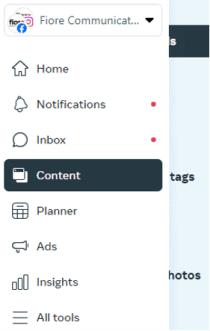
2. Find the post you want to boost and select “Boost Post.”
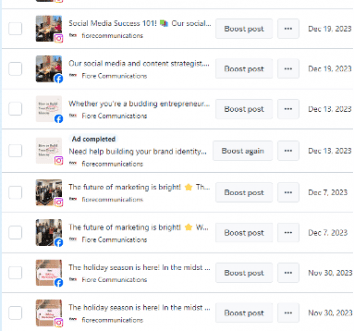
3. Double-check that your post doesn’t have any typos of formatting issues. These issues cannot be edited once you boost the post, so it’s important to correct them beforehand.
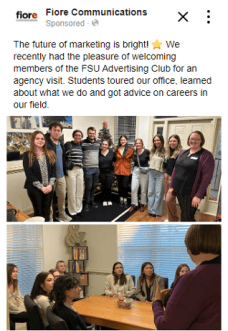
4. Make sure you’re set to the correct Ad Account.
5. Decide your goal based on what results you want from the ad.
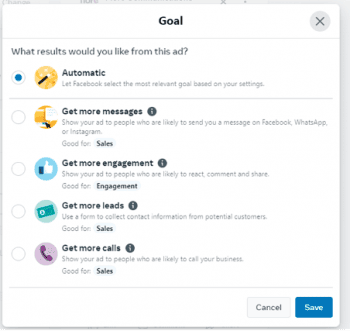
6. If you want to add an action button, decide which one. Your options may vary depending on the type of post.
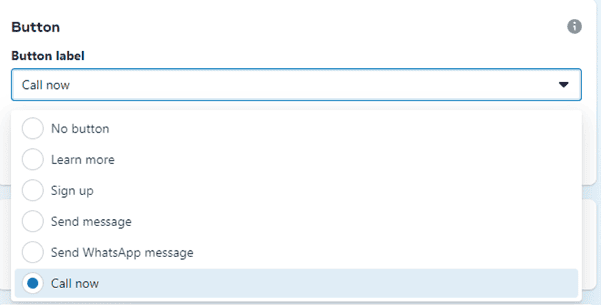
7. Special ad categories: If your ad is about credit, housing, employment or social issues, you’ll need to turn on the special ad category and specify. If you haven’t done this before, you’ll need to go through an approval processs before you can run campaigns on social issues.
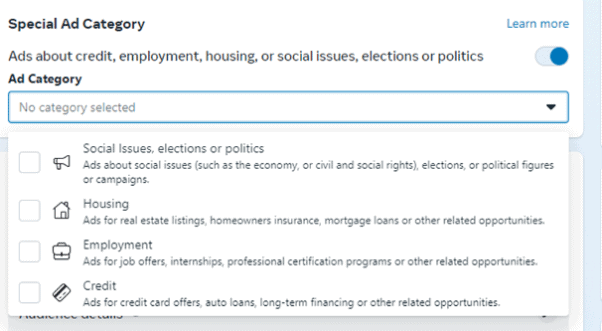
8. Determine your audience.
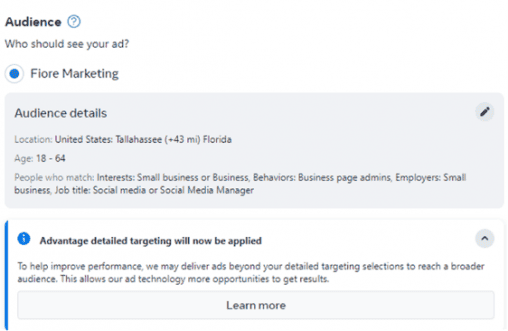
9. Set the schedule and duration of your ad.
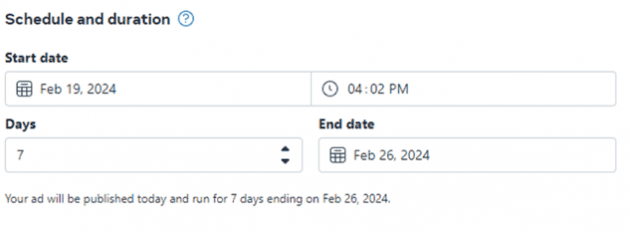
10. Set your budget. If you’re boosting an image, you’ll be able to set a total budget, but if you’re boosting a reel, you’ll have to set a daily budget.
11. Determine your ad placements. Do you want the ad to run on Facebook, Instagram or Messenger (or all of the above)?
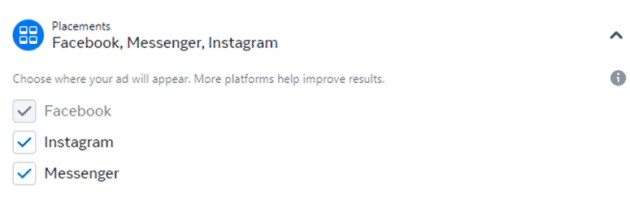
12. Verify your payment method.
13. View all of your ad previews.
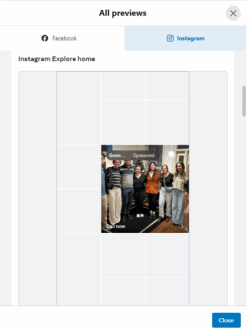
14. Review estimated daily results based on your settings and adjust your budget and schedule accordingly.
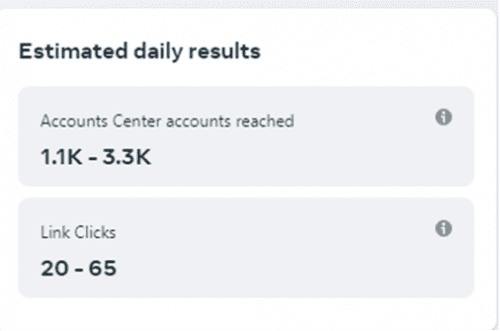
15. Select “Boost Now.”
Boosted Content Limitations
If you’ve tried boosting a post but are receiving limitations on certain settings or are unable to turn on certain features, this is common. Depending on the format of the post you are boosting, you may experience the following limitations:
- Carousel Posts
- Goals: When you boost a carousel post, or a post with multiple images, you lose the option to set the goal of driving traffic to your website.
- Reels and Videos
- You can’t boost a reel posted on Instagram only through Meta Business Suite. Instead, you’ll need to boost it from the Instagram page directly. You can, however, still boost a Facebook reel through Meta.
- Goals: When you boost a Reel, your “Goal” options will not be the same as traditional image posts. Generally, instead of having the option to increase engagement, you will have the option of getting more video views. This is still good for engagement, but will not be quite as effective. On Reels, you also won’t have the option of setting a goal to increase website traffic.
- If you include a button on your boosted Reel, you won’t be able to preview what the ad will look like on the various feed options. This means you may run the risk of the button cropping out part of your post. To avoid this, you may choose not to include a button on the Reel.
- Copyrighted Content
- You can’t boost a post that contains copyrighted materials. This mostly affects Reels with copyrighted music, so this is something to consider before choosing an audio for your Reels.
- Shared Posts
- If you share a post on Facebook and attach your own post to the share, you aren’t able to boost it. This is because your post is connected to a post from another account, which you won’t be able to boost.
Jump Start Your Facebooks Ads Today
Getting started with Facebook ads and boosting can be a challenge—especially with all the content restrictions. If you’re ready to jump-start your Meta ads, our team is here to help.
From creating content to guiding you through the boosting process, Fiore Communications offers comprehensive marketing services. We’d love to help you get your message in front of the right audience..
Contact our team today to learn more about getting started.