A Beginner’s Guide to Understanding Google Analytics 4
From design to crafting the perfect copy, businesses spend a lot of time and effort on developing a website. But it shouldn’t stop there. Your website may be the most important tool in your marketing strategy.
From organic search and social media to email marketing and digital advertising – all roads lead to your website. Once they find your website, if you don’t have analytics set up, the rest of their journey is a mystery. That’s where Google Analytics comes in.
Google Analytics allows you to see what people do while they are visiting your website and sheds light on the mystery of the role your site plays in converting those visitors into customers.
The History of Google Analytics
Since 2012, Google has provided Universal Analytics as a tool to help businesses track activity on their website. Two years later they launched a new product, Firebase, as a secondary tool to track and develop mobile apps.
In 2020, Google began to discuss a transition to their latest tool, Google Analytics 4 (GA4). This product combines Universal Analytics and Firebase into one application designed to track users across mobile apps and websites all in one place.
On July 1, 2023, Google turned off all data collection for Universal Analytics, requiring everyone to use Google Analytics 4. Google also announced that any historical data in Universal Analytics accounts must be exported by July 1, 2024, after which the accounts will be deleted.
So, what does this mean? If you are a marketing professional or a business owner, this is important for you to know. If you have not upgraded to Google Analytics 4, now is the time.
Every day you wait to install Google Analytics 4 on your current website, you are losing important data about how your customers use your website.
As you begin the transition, here are few important things you need to know.
Google Analytics 4 vs. Universal Analytics: What’s the Difference?
Google Analytics 4 is different from Universal Analytics in three primary ways – platforms, tracking methods and reporting.
Platforms
Prior to Google Analytics 4, Universal Analytics tracked only website data and Firebase tracked mobile applications. GA4 combines the two platforms and allows you to consolidate data from websites and mobile apps into one report.
Tracking Methods
While there are several differences between Universal Analytics and GA, one of most important changes was the switch from tracking sessions and pageviews to events and parameters. While session and pageview data is still available, GA4 prioritizes user and engagement data. Google also implemented new tracking tools to allow businesses to easily capture new engagements (form submissions, video views, PDF downloads, etc.) without extensive knowledge of their platform. As part of the update, Google also redefined several key metrics including how it calculates users and conversions. For an in-depth overview of the new terminology and definitions visit Google Support Analytics website here.
Reporting
In addition to tracking different platforms and using new tracking methods, GA4 provides users with access to a larger variety of reports that are easier to edit and customize as needed. As a starting point, Google provides pre-built reports including a live dashboard with four basic report categories: Acquisition, Engagement, Monetization and Retention. A search bar to ask for specific data is also available.
Ready to Install Google Analytics 4? Here’s What You Need to Know
If today is your first time learning about Google Analytics 4, here are a few steps you need to take:
1. Install GA4
To get started, you need to determine if a GA4 account has been created for your website. If you’re not sure, contact your web developer or login to Google Analytics with an account that has access to your website data and search for a property with a label “GA4” or an nine-digit ID number that does not start with “UA”. If you do not have direct access to your website data, you can also use this free Google Chrome Browser extension to see the account IDs or properties that are installed on your website.
Once you have located or created the account, you can find a simple “Setup Checklist” provided by Google with step-by-step instructions. You can also access a free GA4 Migration Guide on their website.
2. Check Important Settings
After you have installed Google Analytics 4, it’s important for you or your web developer to talk about and review these important settings:
- Events – These are the actions that are automatically tracked by GA4. After you have installed your new account, review the list of enhanced measurement options to choose what you do and do not want to track. You can also identify gaps in your analytics tracking and set up custom events to help you track the most relevant information for your business.
- Conversions – Next, review the list of events and identify what you would consider a “conversion.” This will be different for every business. For example, a media or educational business may consider a watched video to be a conversion because they have used your product. A technology company, on the other hand, may only consider a contact form submission to be a conversion even though they have a promotional video on their website.
- Connected Accounts – If you currently use other Google products, including Google Ads or Google Search Console, it’s important to link your new GA4 account to these platforms to ensure your data is connected. If you do not manually connect these accounts, you may have inaccurate information in other reports.
3. Sign Up for Updates & Alerts
As with any product launch, Google is regularly providing updates and announcements about new features and tools available to help businesses who are transitioning to GA4. To stay up to date about the latest news and get updates about the deadline to export your data from Universal Analytics before the July 1, 2024 deadline, subscribe to the Google Analytics blog.
Free Google Analytics 4 Training & Resources
Google has provided several free resources and training tools to help business owners and marketing professionals set up and understand how to use their new tool.
- Google SkillShop – You can access their courses for beginners or professionals looking for a free certification.
- Free GA4 Demo Account – Google has provided access to a demo account you can use and reference for comparison.
- More Tutorials and Resources – Google has an extensive library of free resources, tutorials and support tools available on their website.
The Next Generation of Website Analytics
As with any new project, it’s important to take the first step. For your website, the most important step is to make sure you are collecting the right information. Developing reports and learning more about Google Analytics and how it can help your business grow will follow.
If you are feeling overwhelmed and need help with implementing Google Analytics 4 or want to update your website content, contact our team. We’ll help you find and use the right tools and tracking to help your business grow.