Using Pinterest for Business: 6 Simple Tips
If you are a business owner who has recently joined the world of Pinterest, first of all let me say, “Welcome!” You now have the ability to waste hours of your life without even realizing it. In all seriousness, Pinterest is a great way of promoting and building a brand for your company, in part because users find it so addicting. To be successful on Pinterest, it is crucial to know how to navigate through this increasingly popular social network. (Pinterest is now the third-most popular social media website behind only Facebook and Twitter.) Here are six pointers that will make pinning and building boards for a Pinterest newbie a little easier.
1) Create your page. Pinterest is a social networking outlet where the user saves and shares images, or pins. These pins are then organized on boards. The first thing you need to do to get started is create an account. After that, you can start creating boards for your page. It’s as simple as clicking on the plus sign. When it comes to boards, start by coming up with themes you think will be appealing to your customers. You don’t have to be too literal with the topics, but come up with creative ideas that will grab your target audience’s attention. For example, if you own a bookstore, try creating a board of relaxing reading spots. Or if you own an air conditioning company, create a board of ways to beat the heat. On the Fiore Communications page, we have created boards such as ergonomic environments, embarrassing typos and unique work spaces. Write a description for your boardspi to further explain these themes to other users.

2) Pin Away. There are a couple different types of content you can pin, including your own content and the content of others. You can use either, or a combination of both.
If you want to create your own images, click on the camera icon, which is located on the mobile app. You can also upload a file from your computer and create your own pin. When you created your Pinterest account, you should have been directed to download a “Pin it” button for your web browser. (Pinterest also allows you to add the button retroactively.) This is the easiest way to pin content from the web and share it with your followers. You can also select “add from a website” and enter the url of the external site.
Many websites also offer the “pin it” feature on their site’s content. This way you can take something that you have seen on their site and repin it on one of you boards.
When you are ready to share something, a pop-up will appear on the screen where you can choose which image to pin and what board to pin it on. Write a description of the pin that helps users find your content and understand how it relates to you as a company.

3) Repin. In addition to adding pins to Pinterest, you can also repin items from other users. This is a great way to interact with your audience and easily supply them with relevant content.
If you want to find content to repin, simply type a keyword in the search engine of the top right-hand corner. When your cursor is over the image, a “Pin It” button will appear in the top left corner. Be careful to review and edit the description of the pin.
4) Finding people to follow. Although you want users to follow your boards, you also want to follow other pinners as well. When you use the search engine at the top of the screen, you can search pins, boards or pinners. If you are looking for a specific company or person you want to follow, simply click on pinners, and so on. Following similar or relevant companies can be a great way to find valuable content to repin.

5) Managing your boards. Did you pin something by accident, or put something on the wrong board? No worries! There are quick fixes for both.
If you want to change where a pin is located, find the pin and then click on the pencil tool in the bottom right-hand corner. This will allow you to change the board it is located on. If you want to delete something that you have pinned, simply click on the same pencil tool and hit delete on the bottom left hand corner.

6) Checking your progress. Pinterest has an analytics section so you can see the traffic of your pins and boards. The site offers the categories of site metrics, most recent, most repined and most clicked. This can be a great way of figuring out what your followers are responding to. To find this section, click on your name at the top right hand of the screen.

Want to see how we use Pinterest? Check out our boards!